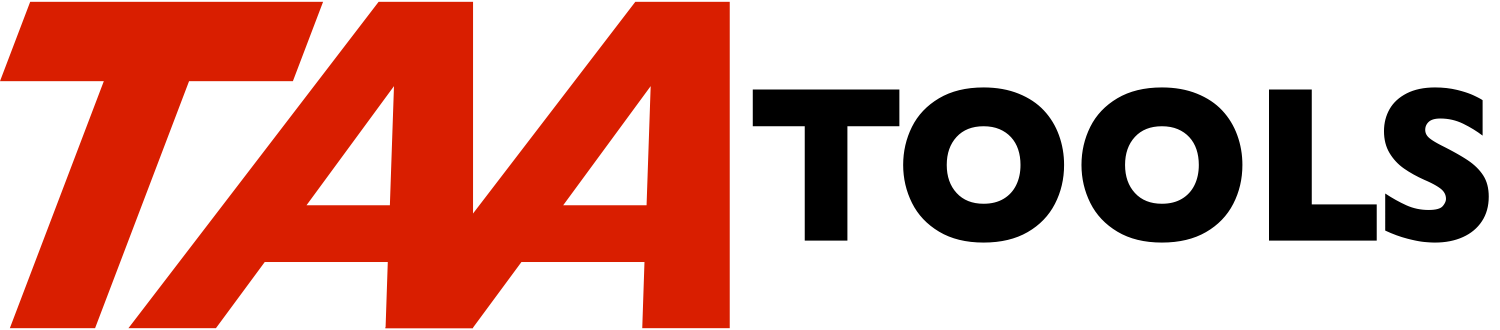RNMIFSXLT RENAME IFS WITH TRANSLATION TAAIFUE |
The Rename IFS with Translation command renames directories and files
described in a CVTIFS outfile (*TYPE2). Renaming is done character
by character for up to 10 different characters that may be replaced.
Unmatched characters are not changed. RNMIFSXLT can be helpful when
transferring IFS objects to different system types which have
different naming conventions.
You must first convert the IFS object information to an outfile using
CVTIFS with OUTFILFMT(*TYPE2). For example, a typical command would
be to create the IFSDIRT file in QTEMP by naming the IFS objects that
will be considered for conversion.
CVTIFS OBJ(xxx) OUTLIB(QTEMP) OUTFILFMT(*TYPE2)
Then RNMIFSXLT could be used. For example, you could rename the
objects that use an apostrophe (') in the name and change it to an
underscore (_).
RNMIFSXLT FILE(QTEMP/IFSDIRT) FROMTO((*APOST '_'))
A spooled file will be created describing the old and new names.
RNMIFSXLT escape messages you can monitor for
---------------------------------------------
None. Escape messages from based on functions will be re-sent.
RNMIFSXLT Command parameters *CMD
----------------------------
LIB The name of the library containing the IFSDIRT file
created by CVTIFS. This file must be created with
OUTFILFMT(*TYPE2) and describes the IFS objects that
will be considered for renaming.
MBR The member to be accessed. The default is *FIRST.
FROMTO A list of up to 10 characters (both From and To)
that will be translated. The default is *BLANK for
both entries meaning no translation will occur. If
a Hex value is entered it must be X'40' or above.
At least one set of translations must be specified.
*BLANK is treated as a blank if the corresponding
entry is not blank.
*APOST may be entered to mean a single apostrophe
character.
*LWRCASE and *UPRCASE may be entered to translate
to/from lower case A-Z to upper case A-Z. Only one
use of *LWRCASE/*UPRCASE may be made to translate in
either direction.
Translation occurs one character at a time with the
first FROMTO value that matches. If a second FROMTO
also matches, it is not used.
OBJTYPE The object type to be renamed. *STMF is the
default. *DIR or *BOTH may be specified.
ACTION The action to be performed.
*CHECK is the default to check what the change will
be. See the created spooled file.
*RNM may be specified to rename the object.
Restrictions
------------
You must first convert the IFS object information that will be
considered for renaming using the CVTIFS command with
OUTFILFMT(*TYPE2).
Prerequisites
-------------
The following TAA Tools must be on your system:
CHKTAAOWN Check TAA Owner
EDTVAR Edit variable
RSNLSTMSG Resend last message
RTVDBFA Retrieve data base file attributes
SNDCOMPMSG Send completion message
SNDESCINF Send escape information
SNDESCMSG Send escape message
Implementation
--------------
None, the tool is ready to use.
Objects used by the tool
------------------------
Object Type Attribute Src member Src file
------ ---- --------- ---------- ----------
RNMIFSXLT *CMD TAAIFUE QATTCMD
TAAIFUEC *PGM CLP TAAIFUEC QATTCL
TAAIFUER *PGM RPGLE TAAIFUER QATTRPG
|
Added to TAA Productivity tools April 15, 2011