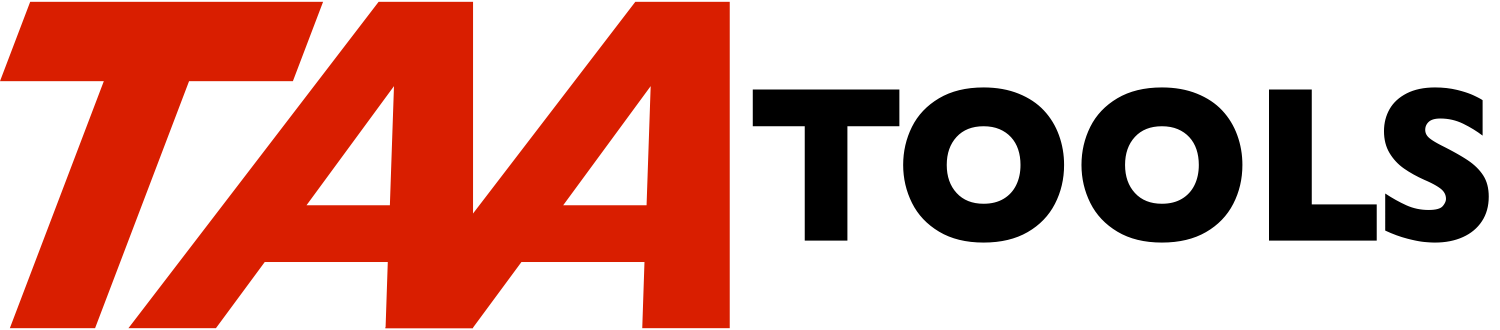
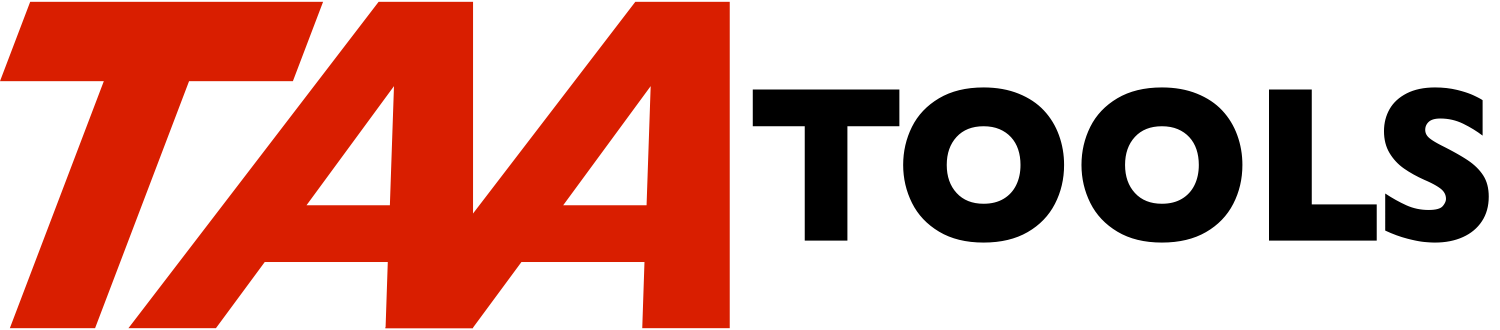
IBM i added a DLTOBJ command in 7.1. This conflicted with the TAA tool of the same name and caused the TAA tool and command name to be renamed to DLTOBJ2. All references to the TAA version have been changed within the TAA code and documentation to DLTOBJ2. Both commands support the basic parameters of a generic object name and an object type. Therefore in its simplest use, an existing unqualified use of DLTOBJ should work the same.
There are differences in the additional optional parameters and the TAA version supports a list for object type which if used would cause a difference. If you are using the TAA additional functions, you must change the name to DLTOBJ2.
See the general notes above.
Begin by checking the Operating System release of your system:
DSPOBJD OBJ(QCMD) OBJTYPE(*PGM) DETAIL(*SERVICE)The ‘System level’ describes your release. If you are at IBM i 7.4 or 7.5 you will be able to use the TAA tools when you install IBM i 7.6 You should, however update to refresh T103 of the tools.
Note that support can be provided only if the version of the TAA Tools matches the operating system version. You will have 60 days from the time the IBM i version is installed to get a 7.6 version of the TAA Productivity Tools.
See the general notes above.
Begin by checking the Operating System release of your system:
DSPOBJD OBJ(QCMD) OBJTYPE(*PGM) DETAIL(*SERVICE)The ‘System level’ describes your release. If you are at IBM i 7.3 or 7.4, you will be able to use the TAA tools when you install IBM i 7.5 You should, however update to refresh 73 of the tools. Changes made by IBM affected the CVTIFSOWN, DSPIFSOWN, CVTIFSAUT2, and CVTEDTD tools.
Note that support can be provided only if the version of the TAA Tools matches the operating system version. You will have 60 days from the time the IBM i version is installed to get a 7.5 version of the TAA Productivity Tools.
Please see IBM i Release Considerations.
Two functions have been added to the TAA installer to assist in determining old versions of TAA created objects which may impact a conversion. Both functions run automatically and produce listings during the install.
CHKTAACHG
This tool is run during install and checks for incompatibilities in the tools that you have used since you last installed. The listing should assist you in determining if any changes to TAA tools will impact your conversion.
CHKTAAOUTF
The tool searches for the name of TAA outfiles such as OUTQP and compares them to the current level ID used by the 7.2 or 7.3 version. If changes exist, you may need to delete your version and let the 7.2 or 7.3 version of the tool re-create the outfile with the proper format.
IBM i added a DLTOBJ command in 7.1. This conflicted with the TAA tool of the same name and caused the TAA tool and command name to be renamed to DLTOBJ2. All references to the TAA version have been changed within the TAA code and documentation to DLTOBJ2. Both commands support the basic parameters of a generic object name and an object type. Therefore in its simplest use, an existing unqualified use of DLTOBJ should work the same.
There are differences in the additional optional parameters and the TAA version supports a list for object type which if used would cause a difference. If you are using the TAA additional functions, you must change the name to DLTOBJ2.
Begin by checking the Operating System release of your system:
DSPOBJD OBJ(QCMD) OBJTYPE(*PGM) DETAIL(*SERVICE)Two functions have been added to the TAA installer to assist in determining old versions of TAA created objects which may impact a conversion. Both functions run automatically and produce listings during the install.
CHKTAACHG
This tool is run during install and checks for incompatibilities in the tools that you have used since you last installed. The listing should assist you in determining if any changes to TAA tools will impact your conversion.
CHKTAAOUTF
The tool searches for the name of TAA outfiles such as OUTQP and compares them to the current level ID used by the 7.2 or 7.3 version. If changes exist, you may need to delete your version and let the 7.2 or 7.3 version of the tool re-create the outfile with the proper format.
IBM i added a DLTOBJ command in 7.1. This conflicted with the TAA tool of the same name and caused the TAA tool and command name to be renamed to DLTOBJ2. All references to the TAA version have been changed within the TAA code and documentation to DLTOBJ2. Both commands support the basic parameters of a generic object name and an object type. Therefore in its simplest use, an existing unqualified use of DLTOBJ should work the same.
There are differences in the additional optional parameters and the TAA version supports a list for object type which if used would cause a difference. If you are using the TAA additional functions, you must change the name to DLTOBJ2.
Begin by checking the Operating System release of your system:
DSPOBJD OBJ(QCMD) OBJTYPE(*PGM) DETAIL(*SERVICE)Two functions have been added to the TAA installer to assist in determining old versions of TAA created objects which may impact a conversion. Both functions run automatically and produce listings during the install.
CHKTAACHG
This tool is run during install and checks for incompatibilities in the tools that you have used since you last installed. The listing should assist you in determining if any changes to TAA tools will impact your conversion.
CHKTAAOUTF
The tool searches for the name of TAA outfiles such as OUTQP and compares them to the current level ID used by the 7.2 version. If changes exist, you may need to delete your version and let the 7.2 version of the tool re-create the outfile with the proper format.
The system added a DLTOBJ command in 7.1. This caused the TAA tool and command name to be renamed to DLTOBJ2. All references to the TAA version have been changed within the TAA code and documentation to DLTOBJ2. Both commands support the basic parameters of a generic object name and an object type. Therefore in its simplest use, an existing unqualified use of DLTOBJ should work the same.
There are differences in the additional optional parameters and the TAA version supports a list for object type which if used would cause a difference. If you are using the TAA additional functions, you must change the name to DLTOBJ2.
Begin by checking the Operating System release of your system:
DSPOBJD OBJ(QCMD) OBJTYPE(*PGM) DETAIL(*SERVICE)The ‘System level’ describes your release. If you are at 6.1 or 7.1, you will be able to use the TAA tools when you install the Operating System for 7.2. However, support can be provided only if the version of the TAA Tools matches the operating system version. You will have 60 days from the time the IBM i version is installed to get a 7.2 version of the TAA Productivity Tools. No further action is needed.
If your ‘System Level’ is V5R4 or earlier, you will not be able to upgrade directly to the 7.2 version of the operating system. You must be at 6.1 or later to be able to do this.
See the topic on upgrading to 6.1 or 7.1 since those are the latest operating system release you can target. You can then upgrade to 7.2 from there. You should get a current version of the 7.2 TAA Productivity tools to be installed when you reach 7.2.
Two new functions have been added to the TAA install processing to assist in determining old versions of TAA created objects which may impact a conversion. Both functions run automatically and produce listings during the install.
CHKTAACHG
This tool is run during install and checks for incompatibilities in the tools that you have used since you last installed. The listing should assist you in determining if any changes to TAA tools will impact your conversion.
CHKTAAOUTF
The tool searches for the name of TAA outfiles such as OUTQP and compares them to the current level ID used by the 7.2 version. If changes exist, you may need to delete your version and let the 7.2 version of the tool re-create the outfile with the proper format.
The system added a DLTOBJ command in 7.1. This caused the TAA tool and command name to be renamed to DLTOBJ2. All references to the TAA version have been changed within the TAA code and documentation to DLTOBJ2. Both commands support the basic parameters of a generic object name and an object type. Therefore in its simplest use, an existing unqualified use of DLTOBJ should work the same.
There are differences in the additional optional parameters and the TAA version supports a list for object type which if used would cause a difference. If you are using the TAA additional functions, you must change the name to DLTOBJ2.
Begin by checking the Operating System release of your system:
DSPOBJD OBJ(QCMD) OBJTYPE(*PGM) DETAIL(*SERVICE)The ‘System level’ describes your release. If you are at V5R4 or 6.1, you will be able to use the TAA tools when you install the Operating System for 7.1. However, support can be provided only if the version of the TAA Tools matches the operating system version. You will have 60 days from the time the IBM i version is installed to get a 7.1 version of the TAA Productivity Tools. No further action is needed.
If your ‘System Level’ is V5R3, you will not be able to upgrade directly to the 7.1 version of the operating system. You must be at V5R4 or later to be able to do this.
See the topic on upgrading to 6.1 since that is the latest operating system release you can target. You can then upgrade to 7.1 from there. You should get a current version of the 7.1 TAA Productivity tools to be installed when you reach 7.1.
Two new functions have been added to the TAA install processing to assist in determining old versions of TAA created objects which may impact a conversion. Both functions run automatically and produce listings during the install.
CHKTAACHG
This tool is run during install and checks for incompatibilities in the tools that you have used since you last installed. The listing should assist you in determining if any changes to TAA tools will impact your conversion.
CHKTAAOUTF
The tool searches for the name of TAA outfiles such as OUTQP and compares them to the current level ID used by the 7.1 version. If changes exist, you may need to delete your version and let the 7.1 version of the tool re-create the outfile with the proper format.
If you are upgrading from V5R4 to 7.1, you must be aware of the following which was required for 6.1.
The IBM i Operating System 6.1 and later releases require that programs contain ‘creation data’ necessary to re-create the program when the operating system is installed. See the more detailed later discussion of this requirement. Not all versions of the TAA Productivity Tools product meet this criteria. Other vendor and user programs may also not meet this criteria.
If you need to contact the TAA Productivity Tools owner, call 507-285-5182 or send an E-mail to support@taatool.com.
When you upgrade from V5R4, any program type object (*PGM, *MODULE, *SRVPGM, and *SQLPKG) must be re-created from ‘creation data’ to the 7.1 version of the object code.
All program type objects created on or after V5R1 always have creation data. Using the CHGPGM/CHGMOD/CHGSRVPGM RMVOBS parameter typically removes the debug capability of a program, but retains the creation information that will allow the system to re-create the program. For example, CHGPGM RMVOBS(*ALL) will remove the debug capability, but retains ‘creation data’. The system does not allow ‘creation data’ to be removed by a CHG command. Re-creation will happen automatically at the time of install and no user action is required.
Any program type object that was created prior to V5R1 and does not have ‘creation data’ must be re-created on your current release before attempting to restore onto 7.1.
You can check individual objects with the following commands.
DSPPGM. For OPM programs, the line for ‘Observable information’ must be *ALL or *UNOBS to allow re-creation. It must not be *NONE.
For ILE programs, rollup to the second page. The line for ‘All Creation data’ must be *YES or *UNOBS to allow re-creation. It must not be *NO.
DSPMOD. The line for ‘Creation data’ must be *ALL or *UNOBS to allow re-creation. It must not be *NO.
DSPSRVPGM. Rollup to the second page. The line for ‘All creation data’ must be *ALL or *UNOBS to allow re-creation. It must not be *NO.
The system has an ANZOBJCVN command that can be acquired via PTF if it is not already on your system. See http://www.redbooks.ibm.com/redpapers/pdfs/redp4293.pdf.
The TAA Productivity Tools also support the CHKMINRLS and FIXMINRLS commands that allow you to determine what programs will cause a problem and to fix those that have the source used to create the objects. These commands are available as of the Sept 1, 2007 version, but an important fix for ILE programs was added in the Jan 1, 2008 version.
You may run CHKMINRLS by library or against all user libraries. If you have IASPs, they should be varied online. If you run against all user libraries, you would normally submit the following command:
CHKMINRLS LIB(*ALLUSR) MINRLS(V5R1M0) BYPCRTDTA(*YES)The objects that will not convert properly to 6.1 or 7.1 will be flagged. Additional flagging occurs for those objects that do not have source where the objects were originally created from. All *SQLPKG objects are flagged and you must consider them individually.
If many of your objects that will not convert properly still have the source in the same member that created the object, the FIXMINRLS command can be run. If you have IASPs, they should be varied online.
FIXMINRLS LIB(xxx) MINRLS(V5R1M0) BYPCRTDTA(*YES)This will attempt to re-create the required objects. Running the command by library rather than LIB(*ALLUSR) may be desirable to help control the process. The internal TAA RPLxxx commands will access the file/libraries that are used in the objects and temporarily add the libraries to the library list before re-creating the objects.
Objects without source or those that cannot be re-created will be flagged.
Neither CHKMINRLS or FIXMINRLS will report on objects in the TAATOOL library as all objects are ready.
CHKMINRLS may be used as often as necessary to ensure that all objects are ready.
IBM i 6.1 and later releases require that programs contain ‘creation data’ necessary to re-create the program when the operating system is installed. See the more detailed later discussion of this requirement. Not all versions of the TAA Productivity Tools product meet this requirement. Other vendor and user programs may also not meet this.
If you are moving from V5R4 to 6.1 or from V5R4 to 7.1, you must understand what is needed.
This document is divided into 3 sections:
If you need to contact the TAA Productivity Tools owner, call 507-258-5182 or send an email to support@taatool.com.
Begin by checking the Operating System release of your system:
DSPOBJD OBJ(QCMD) OBJTYPE(*PGM) DETAIL(*SERVICE)The system level describes your release.
If you are at V5R4, you will be able to use the TAA tools when you install the operating system for 6.1 or later. You will have 60 days from the time the System i version is installed to get a compatible version of the TAA Productivity Tools. No further action is needed.
If your system Level is V5R2 or earlier, you will not be able to install the 6.1 or later level of the operating system. You must be at V5R3 or later to install the system 6.1 version. Once these are installed, you may upgrade to the system 6.1 or later version and the TAA Productivity Tools will be operational. You will have 60 days from the time the system release is installed to get a compatible version of the TAA Productivity Tools.
If your system level is V5R3, you will need to remove any TAA tools from your system startup program (QSTRUPPGM system value) before you upgrade to 6.1. After the upgrade you will need to install the 6.1 version of the tools prior to using them.
When you install the system 6.1 or later version, any program type object (*PGM, *MODULE, *SRVPGM, and *SQLPKG) must be re-created from ‘creation data’ to the current version of the object code.
All program type objects created on or after V5R1M0 always have creation data. Using the CHGPGM/CHGMOD/CHGSRVPGM RMVOBS parameter typically removes the debug capability of a program, but retains the creation information that will allow the system to re-create the program. For example, CHGPGM RMVOBS(*ALL) will remove the debug capability, but retains ‘creation data’. The system does not allow ‘creation data’ to be removed by a CHG command. Re-creation will happen automatically at the time of install and no user action is required.
Any program type object that was created prior to V5R1 and does not have ‘creation data’ must be re-created on your current release before attempting to restore 6.1 or a later version.
You can check individual objects with the following commands.
DSPPGM - For OPM programs, the line for ‘Observable information’ must be *ALL or *UNOBS to allow re-creation. It must not be *NONE.
For ILE programs, rollup to the second page. The line for ‘All Creation data’ must be *YES or *UNOBS to allow re-creation. It must not be *NO.
DSPMOD - The line for ‘Creation data’ must be *ALL or *UNOBS to allow re-creation. It must not be *NO.
DSPSRVPGM - Rollup to the second page. The line for ‘All creation data’ must be *ALL or *UNOBS to allow re-creation. It must not be *NO.
The system has an ANZOBJCVN command that can be acquired via PTF if it is not already on your system. See http://www.redbooks.ibm.com/redpapers/pdfs/redp4293.pdf.
The TAA Productivity Tools also support the CHKMINRLS and FIXMINRLS commands that allow you to determine what programs will cause a problem and to fix those that have the source used to create the objects. These commands are available as of the Sept 1, 2007 version, but an important fix for ILE programs was added in the Jan 1, 2008 version.
You may run CHKMINRLS by library or against all user libraries. If you have IASPs, they should be varied online. If you run against all user libraries, you would normally submit the following command:
CHKMINRLS LIB(*ALLUSR) MINRLS(V5R1M0) BYPCRTDTA(*YES)The objects that will not convert properly to 6.1 or a later version will be flagged. Additional flagging occurs for those objects that do not have source where the objects were originally created from. All *SQLPKG objects are flagged and you must consider them individually.
If many of your objects that will not convert properly still have the source in the same member that created the object, the FIXMINRLS command can be run. If you have IASPs, they should be varied online.
FIXMINRLS LIB(xxx) MINRLS(V5R1M0) BYPCRTDTA(*YES)This will attempt to re-create the required objects. Running the command by library rather than LIB(*ALLUSR) may be desirable to help control the process. The internal TAA RPLxxx commands will access the file/libraries that are used in the objects and temporarily add the libraries to the library list before re-creating the objects.
Objects without source or those that cannot be re-created will be flagged.
Neither CHKMINRLS or FIXMINRLS will report on objects in the TAATOOL library as all objects are ready.
CHKMINRLS may be used as often as necessary to ensure that all objects are ready.