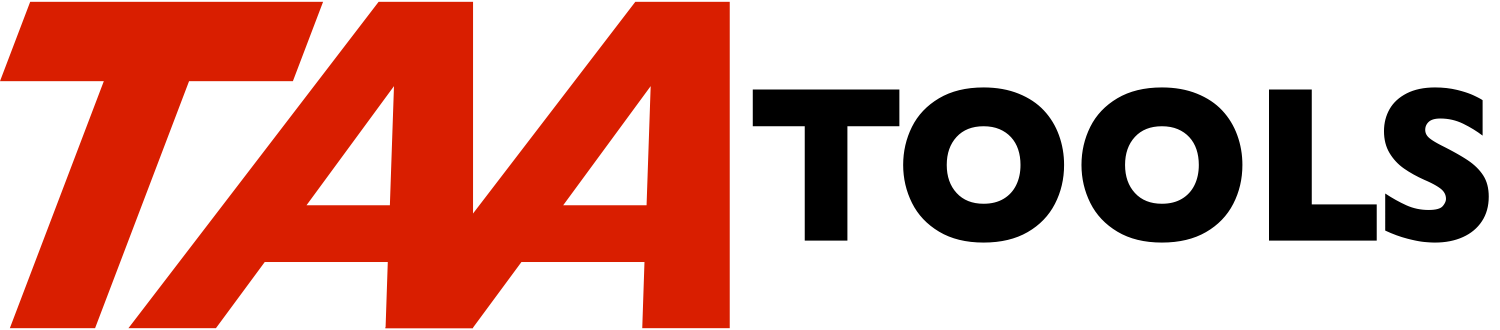- Consider printing this information and including it in your
Disaster Recovery procedures.
- Consider making changes to your Disaster Recovery procedures based
on the information in this document.
General comments
You should be aware of the following:
- The TAA Productivity Tools are licensed to a unique serial number
system. You cannot run the tools unless you have a proper software
key. A special command CRTGRCKEY (Create Grace Key) is supported
to allow a grace period use. See the later discussion.
- Most of the tools that allow you to enter data provide a CRT
command that will create files in libraries other than TAATOOL or
TAASECURE. There are a few objects in TAATOOL and TAASECURE that
will contain your data and therefore these libraries should be
backed up regularly. See the discussion of 'Backup' on the HELPTAA
menu.
- The TAAxxx Authorization lists in QSYS are also part of the TAA
Productivity Tools product. These must exist on the system you
intend to run on and must be on the system before you restore the
TAATOOL library.
SAVSECDTA or SAVSYS saves Authorization List data and RSTUSRPRF along
with RSTAUT restores the security structure correctly. There is
nothing unique about the TAAxxx Authorization lists. If you are
properly restoring security from one system to another, the TAA
Authorization Lists will be handled properly.
- There may be other libraries associated with specific tools that
you have created on your system. For example, the SPLARC tool
requires that a library be named to contain the files used by the
spool archive. It is assumed that you will save and restore these
libraries as normal user data.
Restoring to the same system
If you initialize the disks, all information is cleared.
It is not necessary nor desirable to re-install the TAA Productivity
Tools from the shipped tape because there are objects that are
designed to contain your data in the TAATOOL and TAASECURE libraries.
You would lose your changes if you re-installed the product on an
initialized system.
You must first restore the system from SAVSYS media. Running RSTUSRPRF
and RSTAUT will restore the required TAA Authorization Lists.
The TAATOOL and TAASECURE libraries should be restored normally from
your backup. Since the license will still agree with your system
serial number, no special action is needed for the software key.
The TAAWORK library may contain work objects used by various tools.
Only the library object need exist for a recovery. If a tool uses
TAAWORK, a cleanup function is provided.
If you use a daily SAVCHGOBJ approach to the TAATOOL and TAASECURE
libraries and a periodic full library save of the same libraries,
there should be few if any changes that need to be restored from the
SAVCHGOBJ media after you have fully restored the libraries. The
TAAWORK library does not have to be saved by SAVCHGOBJ and should
probably be omitted as it may contain objects such as message queues
which may be allocated to active jobs.
There are TAA Productivity Tool functions that may assist you in the
restore. See the later discussion.
Restoring to a Different System that does not have a license
Whether you are restoring for Disaster Recovery or testing your
recovery procedure at a Hot Site or another one of your systems that
does not have a TAA Tool license, you will not be able to run the TAA
Tools on a different system serial number because of the unique
software key.
You will need a temporary license from the TAA Productivity Tools
owner. Contact the owner when you need the software key for the
temporary license. The temporary software key is entered with the
CHGTAAKEY command.
If you cannot contact the TAA Productivity Tools owner, see the later
discussion of the CRTGRCKEY command.
Before restoring any TAA libraries, you must ensure that the TAA
Authorization Lists are on the new system. This would happen
automatically if you did a restore of SAVSYS media and ran RSTUSRPRF
and RSTAUT.
You can restore the TAA libraries TAATOOL, TAASECURE, and TAAWORK
libraries as part of the full restore of libraries. Before running any
TAA Productivity Tool functions, you should use the CHGTAAKEY command
and enter the software key provided by the TAA Productivity Tools
owner. If you have not been provided with a software key, use
CRTGRCKEY (see later discussion).
Once the product is restored, you may use any of the TAA Productivity
Tools to assist in your recovery. See the later discussion.
Restoring to a Different System that has a license
A typical scenario would be where you are restoring one or more
applications to another one of your systems that already has a TAA
Productivity Tools license. For this discussion, the term 'production
system' will be used for the system which has had the disaster and
'backup system' will be used for your other system.
In this case, the typical solution would be to leave the TAATOOL,
TAASECURE, and TAAWORK libraries as they are on the backup system and
just restore the application libraries from the production system.
Depending on which tools you are using, there may be operational
differences because of how you have specified various attributes that
impact objects kept on both systems.
For example:
- You may have authorized a user to a TAAxxx Authorization List on
the production system, but not on the backup system.
- You may be using the ADPMBR tool on the production system which
requires that files be specified in the ADPMBR data area in
TAASECURE.
The same entries need to be made on the backup system. Periodic
testing of your application on the backup system always makes sense
and should resolve any minor differences with the TAA Productivity
Tools.
In some situations, it may make sense to save the backup system,
initialize it, and then restore the entire production system. In this
case, the license information will differ after the restore because
the production version is now on the backup system. This scenario is
now the same as the previous section 'Restoring to a different system
that does not have a license' and you should contact the TAA
Productivity Tools owner for a temporary software key. If you cannot
contact the TAA Productivity Tools owner, you can grant your system a
grace key with the CRTGRCKEY command.
Create Grace Key (CRTGRCKEY) Tool
The Create Grace Key Command is designed for situations where you
cannot contact the TAA Productivity Tools owner, but need to operate
for a few days (a grace period) on a system that does not have a
license for the product.
If you restore the TAATOOL library to a system which has a different
serial number and attempt to run a TAATOOL, you will probably see a
message that describes the situation. The message itself suggests the
use of CRTGRCKEY if you are operating in a disaster recovery
situation.
You should not use CRTGRCKEY if you can contact the TAA Productivity
Tools owner for a more permanent key.
To use CRTGRCKEY you must have *ALLOBJ authority. You would enter the
command (there are no parameters):
CRTGRCKEY
If the request is allowed, a prompt will appear that allows you to
confirm the request.
If a 'grace period' is granted, the period lasts until the system date
changes 7 times. On the seventh change, the license is considered
invalid and you must contact the TAA Productivity Tools owner for a
valid key.
CRTGRCKEY may only be used once on a system. You must receive a new
tape (a release or update) from the TAA Productivity Tools owner
before you can re-use CRTGRCKEY.
Capture Network Attributes (CAPNETA) Tool
The Capture Network Attributes command captures the current setting of
the Network Attributes and places them in a data area in TAASECURE.
The RTNNETA command, returns the network attributes. Depending on
which system you are recovering on, RTNNETA may be helpful, but you
must do a regular CAPNETA to capture the data. Before saving
TAASECURE, you could do a CAPNETA.
Convert System Values (CVTSYSVAL) Tool
The Convert System Values tool allows you to capture the current
System Values and place them in a file. You can restore them with the
RPLSYSVAL command. See the description of these tools.
Convert Reply List (CVTRPYLE) Tool
The Convert Reply List tool allows you to capture the current System
Reply List entries and place them in a file. You can restore them with
the RPLRPYLE command. See the description of these tools.
Early Restore of TAATOOL and TAASECURE Libraries
Because the TAA Productivity Tools can be used to help in a Disaster
Recovery, some users will want to save and restore the TAA Tool
libraries as if they were part of SAVLIB LIB(*IBM). See the discussion
of the SAVTAATOOL tool in the 'Backup considerations' option on the
HELPTAA menu or the SAVTAATOOL tool documentation.
If you use SAVTAATOOL, you should consider printing the documentation
for the tool and including it in your disaster recovery plan.
TAA Productivity Tools Useful in a Total Restore
Only a few significant TAA Tools will be described:
- RSTALLLIB. Restores all libraries on a tape. If you use an
approach other than LIB(*xxx) on SAVLIB, the RSTLIB command
supports only a single library. Note that you can use RSTALLLIB on
a LIB(*xxx) tape by specifying SEQNBR(2) which bypasses the first
file on the tape (the file contains a list of libraries that are
saved to the media). RSTALLLIB will bypass the TAATOOL library
because the program that is running the function is in TAATOOL.
RSTALLLIB also supports the ENDSEQNBR parameter. Thus if you have
multiple tape devices and a high speed CPU, you can have multiple
restore operations in process at the same time.
Restoring system libraries with RSTLIB LIB(*IBM) requires the
system be in the restricted state. While the Operating System
retains this restriction, some users have successfully restored
system libraries using RSTALLLIB. You may use RSTALLLIB for system
libraries at your own risk. There are no known problems.
- RSTMNYLIB. Similar to RSTLIB, but you can name a list of
libraries. This is helpful when you know the libraries that are on
the tape and only want to restore some of them.
- RSTALLCHG. This is similar to RSTALLLIB except that it works with
the output of SAVCHGOBJ and allows all libraries on the tape to be
restored. RSTALLCHG will bypass the TAATOOL library because the
program that is running the function is in TAATOOL.
- RSTMNYCHG. Similar to RSTALLCHG, but you can name a list of
libraries. This is helpful when you know the libraries that are on
the tape and only want to restore some of them.
- CAPNETA. See the previous discussion.
- CVTSYSVAL. See the previous discussion.
- CVTRPYLE. See the previous discussion.
- CHKSAVRST. The Check Save/Restore command can assist you in
looking at the job log messages generated by Save/Restore
commands.
- DSPSAVTAP. Simplified form of DSPTAP so that you do not have to
remember to enter the parameter DATA(*SAVRST).
TAA Productivity Tools Useful in Saving a System
Only a few significant TAA Tools will be described:
- CHKSAVDEV. Sanity checks the save device and Save/Restore support.
This is intended to be used at the beginning of a long backup
process.
- CHKTAPRDY. Checks the tape(s) that is mounted for the proper
serial number and optionally runs CHKSAVDEV.
- CHKSAVRST. The Check Save/Restore command can assist you in
looking at the job log messages generated by Save/Restore
commands.
- PRTSAVLBL. Prints labels for the save media used.
- PRTSAVSTS. Prints the media used to save the libraries.
- SAVALLCHG. Saves all changes from user libraries. Similar to
SAVCHGOBJ LIB(*ALLUSR) with better output and more options.
- SAVCHG23. Designed to work in conjunction with a Save Option 21 to
save the entire system. SAVCHG23 saves 1) System values, 2) Reply
list entries, 3) Network Attributes, 4) Security data, 5)
Configuration data, 6) Changes to objects in all user libraries 7)
Changes to objects in system libraries that contain user data 8)
Changes to DLO objects, and 8) Changes to IFS objects. The
restricted state is not required. IASPs are not saved.
- CAPNETA. See the previous discussion.
- CHKSAVTAP. Sanity checks a tape to help ensure the tape can be
read.
- SPLARC. Allows backup and recovery of spooled files.
Copyright TAA Tools, Inc. 1995, 2021
|